Compass, of course, is already “saved.” I mean “save” like “I want to save a local copy of the Compass video stream to my local computer so I can watch it over and over again.” Here’s how I do it; I’m new to most of this, so your mileage may vary and there may be better settings to use. I suspect it’s probably okay to use this for “time shifting” Compass to watch later; if you’re planning to sell bootleg Compass DVDs on street corners, I wash my hands of you (although I would also secretly laud you). This same technique will probably work for any other CBC video stream.
First, go and get the most recent version of the VLC media player. I’m using version 0.8.6a for Mac OS X; it’s available for many other operating systems, and I suspect that you can make it work equally well if you’re of another persuasion. It’s free.
Once you’ve got VLC up and running on your machine, do a File \| Open Network, select HTTP/FTP/MMS/RTSP as the type, and enter the following URL:
http://www.cbc.ca/ondemand/compass.asx
Check the Streaming/Saving box, and click the Settings… button beside it, and set the following:
- Select the File radio button, and enter a file name; I used compass.mpg.
- Select an Encapsulation Method of MPEG1.
- Check the Video transcoding box, and select mp1v from the drop-down list; I selected a bitrate of 512 and a scale of 1; you can play with these values (enter 0.75 as the scale, for example, to get a resultig video 75% of the original size).
- Check the Audio transcoding box, and select mpga from the drop-down list. I used a bitrate of 96 with one channel; again, you can fiddle here.
- Click OK.
- Click OK on the original Open Source dialog box.
Here’s how the settings look for me:
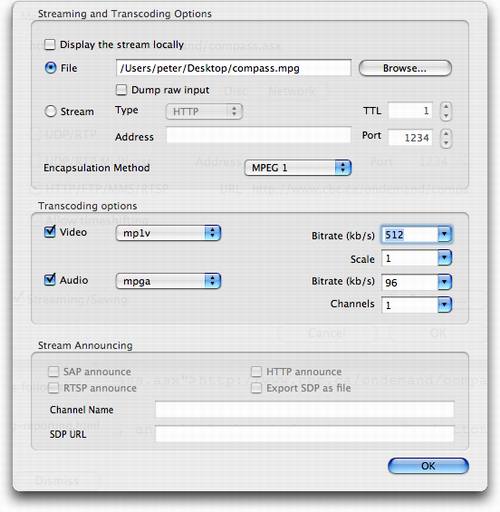
At this point, if all goes according to plan, you should see VLC’s controller start “playing” the Compass video. You won’t actually see the video — it’s spooling to the file you specified on your local disk. You will probably see a VLC error pop-up reporting something like “access_mms: cannot read data” — this is okay, as it’s simply pulling apart the Compass video stream URL, looking for the actual stream itself on the CBC’s video streaming network.
It will take, in theory, 60 minutes to complete, and when it’s done you should have a rather large file on your local disk that you can play to your heart’s content in either VLC or in the QuickTime Player.
In theory you should be able to get a much smaller file by selecting MP4 or H264 for video transcoding, but in my experiments while I can get the video to work with those, I can’t get the audio to work. The only pair that I can reliably get working with audio and video is MP1V video and MPGA audio. Let me know if you find otherwise.
With some additional tweaking, and the right video player and enough storage, you should be able to prepare a version of Compass playable on everything from a Nokia N70 to a Sony PSP. I welcome reports of any adventures that you have experimenting with this.
 I am
I am
Comments
VLC really is a great program
VLC really is a great program. It seems to do anything and everything.
I tried a bunch of things.
I tried a bunch of things. VLC is new and I’ll give that a whirl.
What works for me is Replay AV 8. It not only sniffs regular streams, it will do YouTube and some oddball streams.
VLC will take your garbage
VLC will take your garbage out if you ask it to.
Add new comment