So, apparently, Islandora isn’t quite the “point Drupal at some documents and it magically transforms them into a repository” solution I’d been imagining in my dreams. And so my visions of “take a collection of Homburg Invest insolvency PDF files and turn them into a repository” got bogged down, yesterday, in issues like “global deny-apim policies,” exacerbated by the fact that the virtual server I’m using here isn’t a “fresh install,” but rather a clone of an earlier Islandora server with some loose edges left to be tied up. I’m sure I’ll get there with Islandora shortly but, in the meantime, I had some PDF files I wanted to dive into.
Which led me to Evernote, a web app and desktop application that’s as close as you can come to a “repository” without actually calling yourself a repository. I’ve been using Evernote for several years on my Mac, my iPad, my iPod Touch and my Windows Phone to manage my personal documents: I dump all my bank statements, household bills and other ephemera of daily life into Evernote. The app provides me with handy ways of organizing these notes: not only can I tag notes, and organize them into “notebooks,” but Evernote also does a kind of OCR on them to enable full-text search of any text – even scanned images – in any note.
So, for example, if I’m trying to find a receipt for filling up my rental car with gasoline at the Gulf station at Logan Airport in Boston, I can just search for keyword “gulf” and Evernote shows me all the notes containing that keyword:
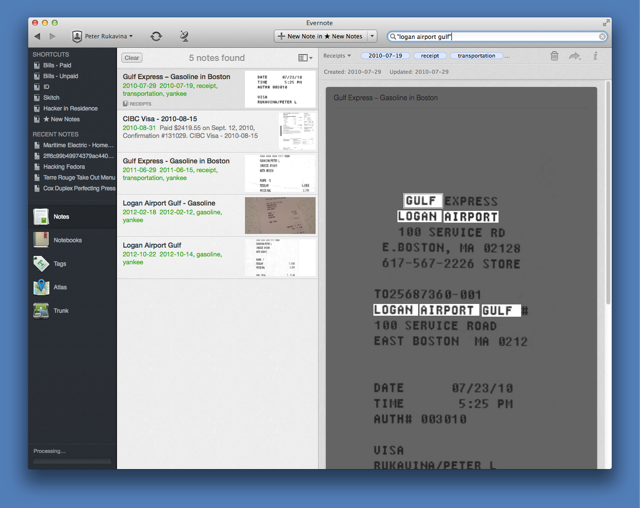
So, as a before-I-figure-out-Islandora way of searching my collection of 210 documents related to the Homburg Invest insolvency, I decided to try out Evernote as a repository-in-everything-but-name: I simply dragged the PDF files into a new notebook in Evernote, waited a few minutes for the app to sync and OCR them, and then took it out for a ride. A search for keyword “Holman Grand,” for example, shows me all of the PDFs containing one or more references to that hotel project:
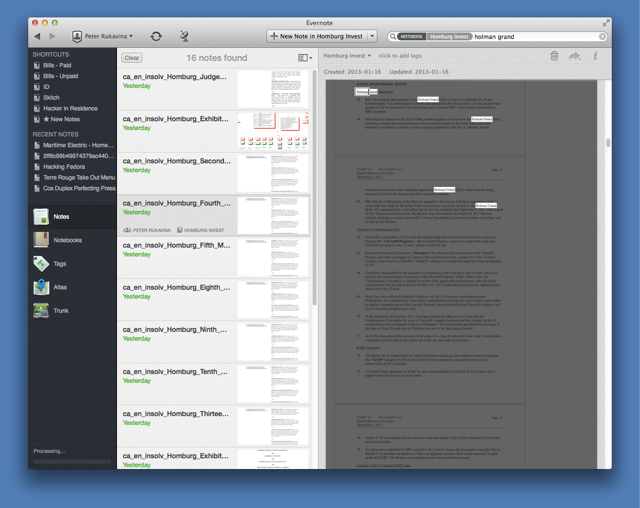
It not only displays the list of 16 documents containing the keyword, but it also highlights the keyword inside the PDF files themselves:
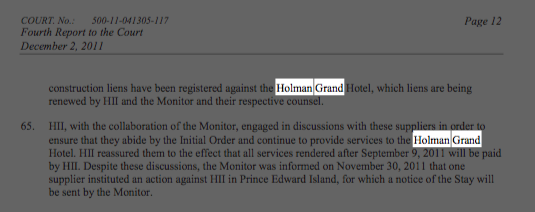
What’s even nicer about Evernote is that with a single click I can make any local notebook a shared notebook, with a public URL, and at that URL all of the same searching and organizing features are available in a web interface, and anyone with Evernote on their local machine can add a local version of the notebook to their personal collection:
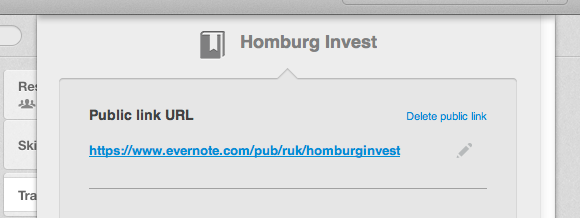
As a result, you can now search the collection of Homburg Invest insolvency documents in Evernote yourself (the only thing you’ll miss compared to the desktop application is keyword-highlighting inside PDF files).
I’m going to keep plugging away at Islandora, perhaps setting myself up with a Drupal 6 install so I can use the more battle-tested version of Islandora targetted at that version of Drupal; if nothing else, Evernote’s utility will be a good yardstick against which to measure whatever I can come up with there.
 I am
I am
Add new comment