At the Access 2009 planning meetings I’ve noticed that the browsers that the librarians use have a “Zotero” icon in the lower-right corner. At lunch with Don Moses yesterday he made a passing reference to Zotero, and in my ignorance I asked him to explain what Zotero is.
And what Zotero is is this: an add-on for Firefox that allows academics to do the same sort of things that we civilians do with tools like Delicious.
But what we call a “social bookmarking service” academics call a tool to “collect, manage, and cite your research sources.” And because academics are all about the bibliographic, Zotero is heavy on the Chicago Manual of Style-type of feature set, and somewhat light on the “hey, Olle, check out this cool site” feature set.
Otherwise, there’s a lot of overlap between the two approaches and, indeed, there’s something to be learned from the academics and their bibliographic obsessions. For example, OpenURL COinS: A Convention to Embed Bibliographic Metadata in HTML. Which, in webgeek-speak, means “a microformat for describing web pages.”
As a way of dipping my toe into this world, I’ve embedded COinS metadata in this very weblog. So here’s how it works in practice: let’s say you’re writing an academic paper on Jimmy Fallon and you come across my review of his new late night television show. If you’re using a browser with the Zotero add-in, you’ll see a special Zotero icon in the address bar of the browser:

If you click on the Zotero icon a reference to this post will automatically be added to your Zotero references, and if you open up the Zotero add-on in the browser you can see the reference, complete with the metadata that’s embedded in via COinS:
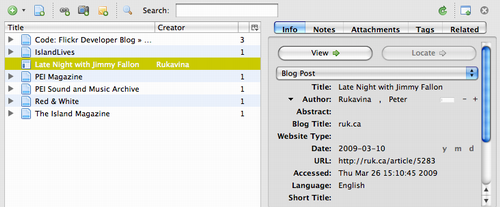
Furthermore, because I’ve set up my Zotero to sync automatically with the Zotero.org website, the same reference also can be found there, either available only to me, or to the public if I’ve set my account that way:
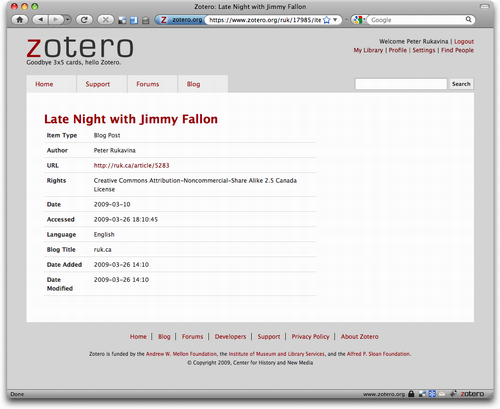
Now so far that’s really just a less-elegant, less-capable Delicious, but where Zotero really comes into its own is with features that cater to the kinds of things that academics like to do, like bibliographic citations in journal articles. So if I right-click on the reference in Zotero, I can select to Create Bibliography from Selected Item:
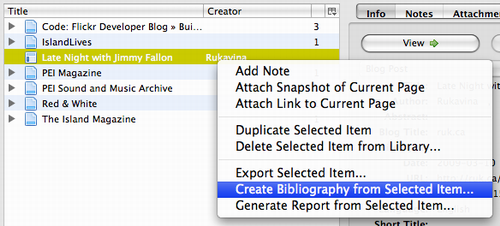
Then select a citation style:
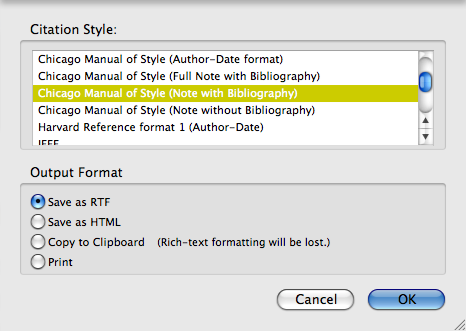
And what I end up with is a snippet of text that I can paste right into my article:
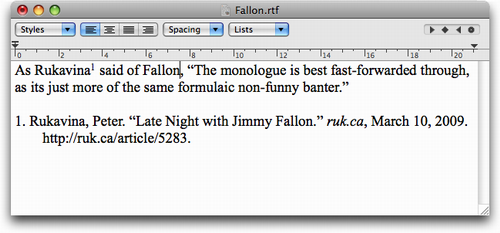
The client-side features of Zotero are quite evolved, and it can parse references from sources like Amazon.com and many online library catalogues, including our very own Provincial Library here on PEI (and, if you use the slimmed-down version, the University of PEI catalogue too).
The “social” side of Zotero is in its infancy and is less developed; take a look at my Zotero profile and my Zotero Library to get a sense of what it offers.
 I am
I am
Comments
Here’s a report from the
Here’s a report from the Access 2008 hackfest where they added Zotero support to the Evergreen main catalogue display (which UPEI uses) http://www.coffeecode.net/archives/167-Access-2008-hackfest-report-Zotero-vs-Evergreen.html So when we upgrade our Evergreen to version 1.4 this functionality should be included.
Good evening. Flattery is
Good evening. Flattery is like cologne water, to be smelt of, not swallowed.
I am from Guatemala and also now’m speaking English, please tell me right I wrote the following sentence: “The portal and news features are being provided by an outside source the bank.”
Best regards :-D, Nehemiah.
Add new comment