We’re a family that uses the built-in Text-to-Speech capabilities of Mac OS X more than most: Catherine, Oliver and I all have different uses for it, but we all have our Macs reading to us every once in a while.
Macs have been able to speak for a long time, and the capability got a lot better when the new “Alex” voice was introduced in 2007 with the release of Mac OS X 10.5 Leopard. And it’s been Alex that we’ve been using for our reading ever since.
It turns out that there’s an even better voice than Alex in recent versions of Mac OS X, a voice called “Samantha” that sounds remarkably similar to the one that Siri uses on iOS devices. Apparently Samantha has been lurking in my Mac for some time, but I didn’t know about her. Here’s how to enable this voice.
Open System Preferences and click on Dictation & Speech:
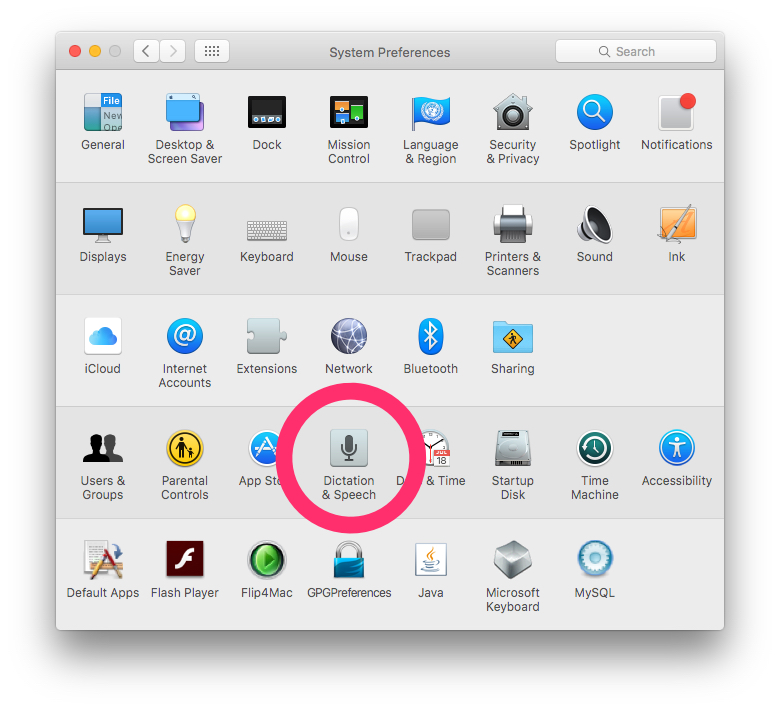
Click on the Text to Speech tab and then on the list of “system voices”:
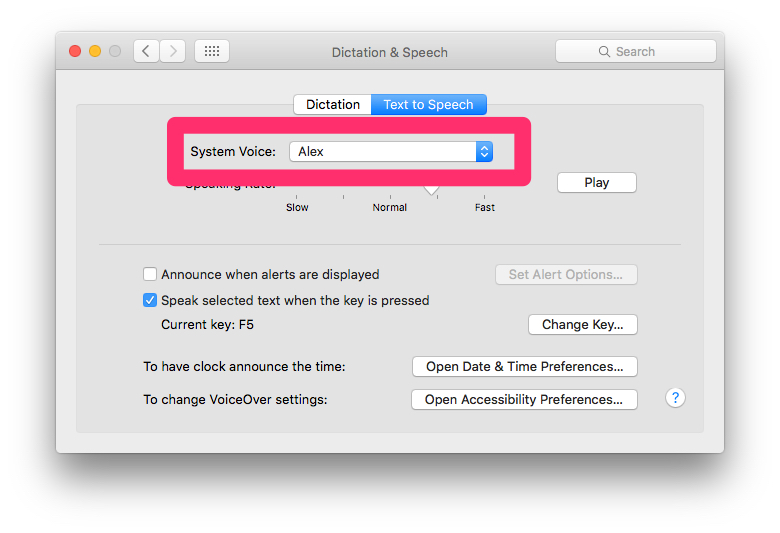
From the pop-up list of voices, select Customize…:
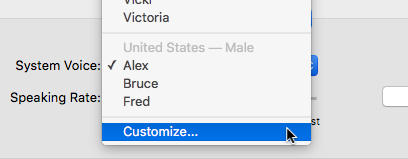
And in the pop-up list of customized voices, search for and then check the box beside Samantha:
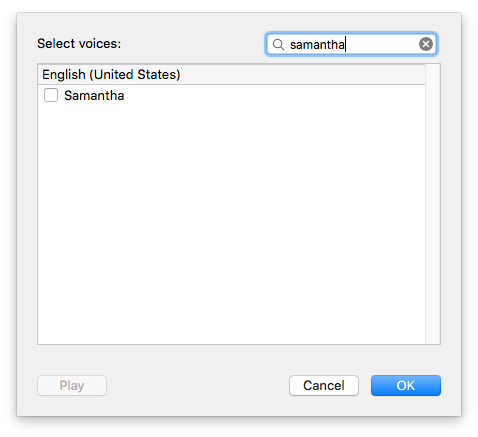
Finally, select the Samantha system voice (it will take a few minutes to download):
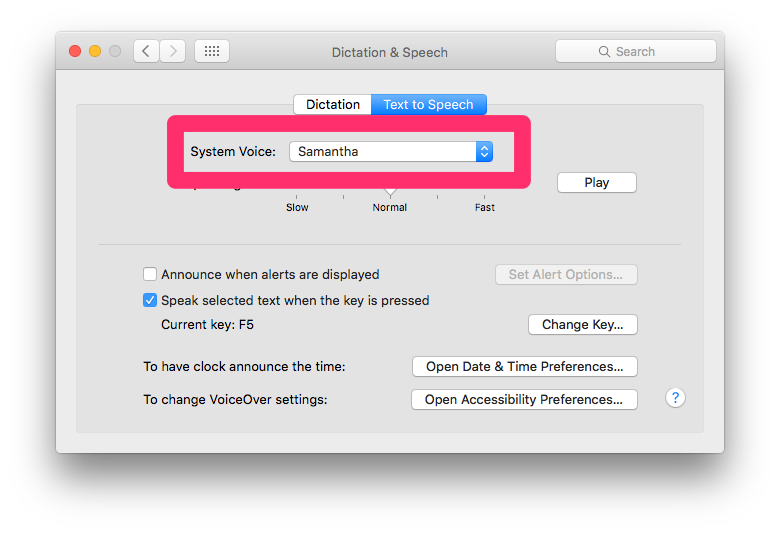
Now, inside almost any Mac app you can select a passage of text and the, on the menu, select Edit > Speech > Start Speaking to hear Samantha read it to you:
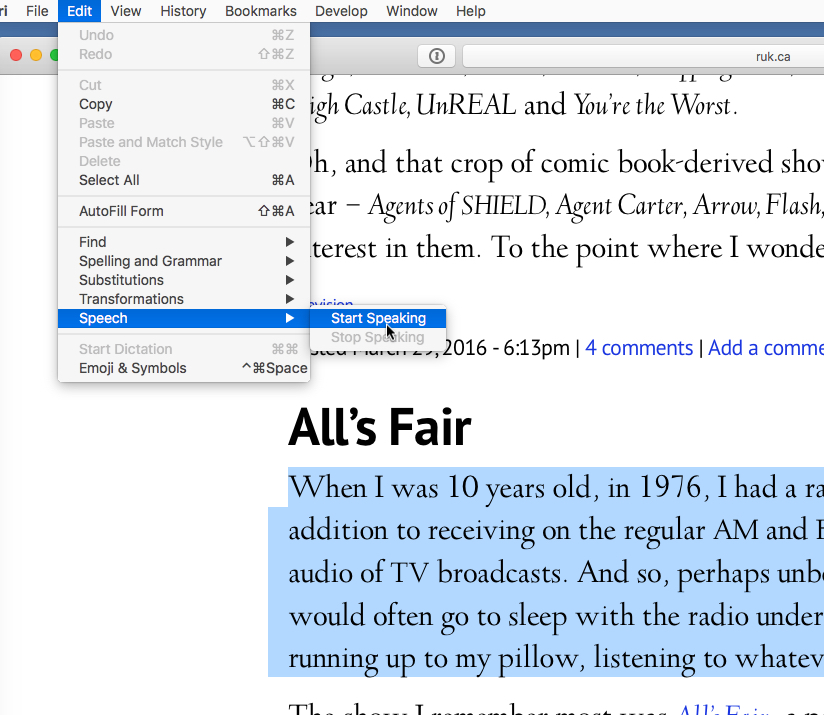
But wait, there’s more! You can also have the Mac convert Samantha’s reading of any text into an audio file for later playback: just select the text, then right-click and select Add to iTunes as a Spoken Track:
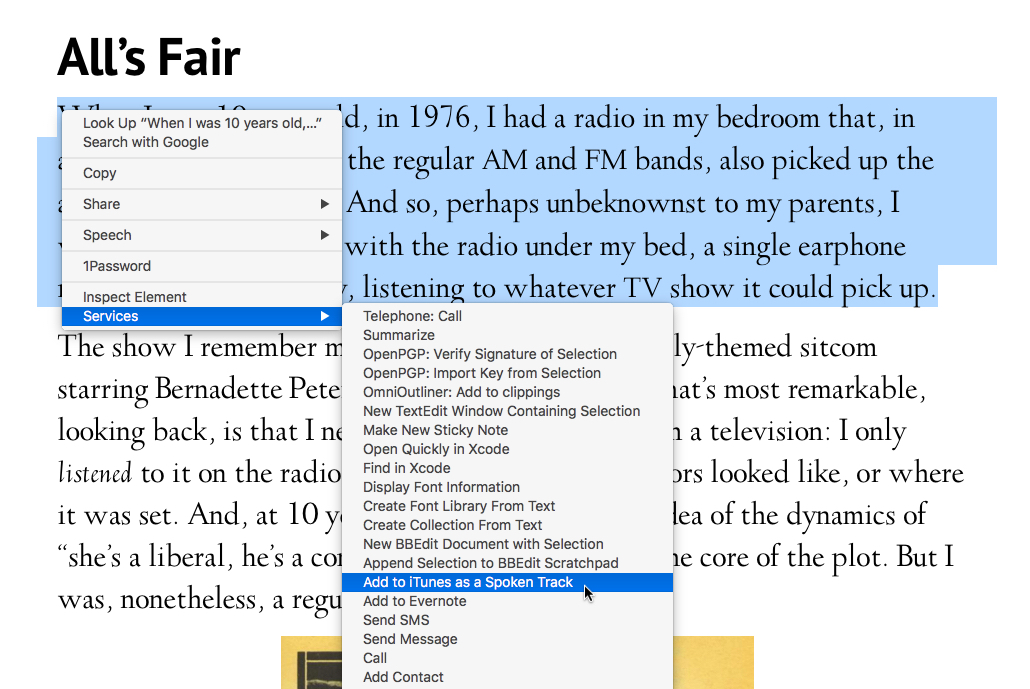
You’ll see a pop-up asking you to select a voice and a filename:
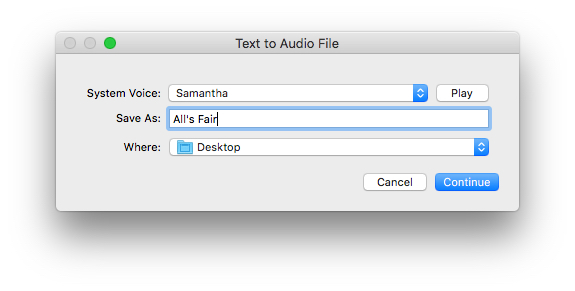
A few moments later you’ll find a new track in iTunes:
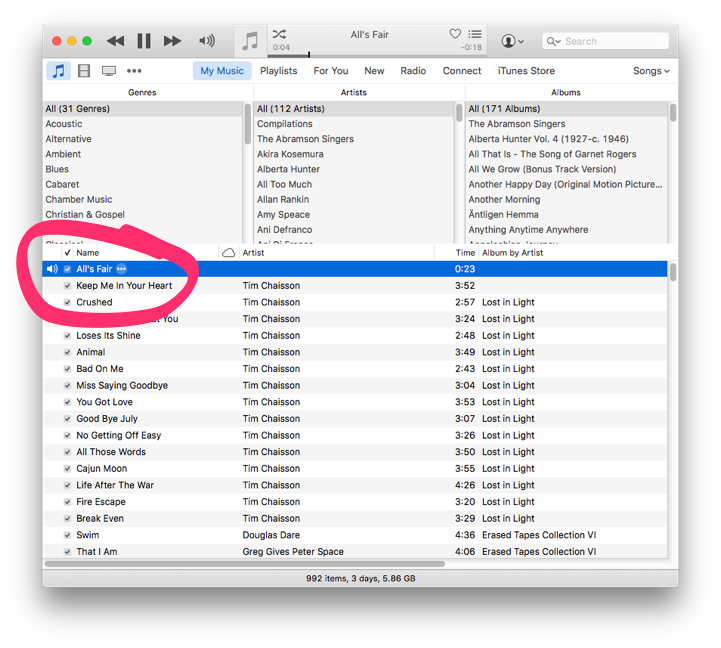
Here’s what that I paragraph I selected sounds like:
 I am
I am
Comments
I note that the “A” section
I note that the “A” section of my iTunes library is about as good an overview of my broad musical tastes are you’re likely to find: from Allan Rankin to Ani Difranco (albeit misspelled).
Add new comment