I had no idea that it was so easy to get VOIP chocolate in my Android peanut butter, but, thanks in part to a helpful old post from Dan Misener, I found that it is.
Longtime readers will recall that my office phone line (+1 902 892-2556) has, for many years, been a virtual phone number through Vitelity.
While most of my office communication these days is over email, Slack, Skype or mobile phone, I still get called from time to time on the office line and, 1 or 2 times out of 10, the calls are not the likes of “can I speak to the person responsible for your office supply purchasing.”
I’ve been routing Vitelity calls through the Telephone app on my MacBook, with voicemail going to my email via Vitelity’s voicemail-to-email service.
It turns out that there’s a SIP client baked right into my Android phone; here are the steps to set it up for yourself:
- On Vitelity’s VOIP site, create a new “sub-account” for the Android phone, with its own username and password.
- In the “Phone” app, navigate to Settings > Calls > Calling accounts > SIP accounts.
- Click the “+” icon to add a new SIP account.
- For Username, enter the “Login” value for your newly-created Vitelity sub-account.
- For Password, enter the “Password” value for your newly-created Vitelity sub-account.
- For Server, enter sip1.vitelity.net.
- Navigate one step back, to the Calling accounts screen, and switch the Receive incoming calls setting on.
At this point, if all went according to plan, you should see “Receiving calls” under the name of the SIP account you created on the phone. You can now go back to Vitelity’s website, and change the routing for any incoming number to go to this new client.
Everything went without a hitch for me; here’s what it looks like on my Android phone if I call my office number from my desktop (the office calling the office, in other words):
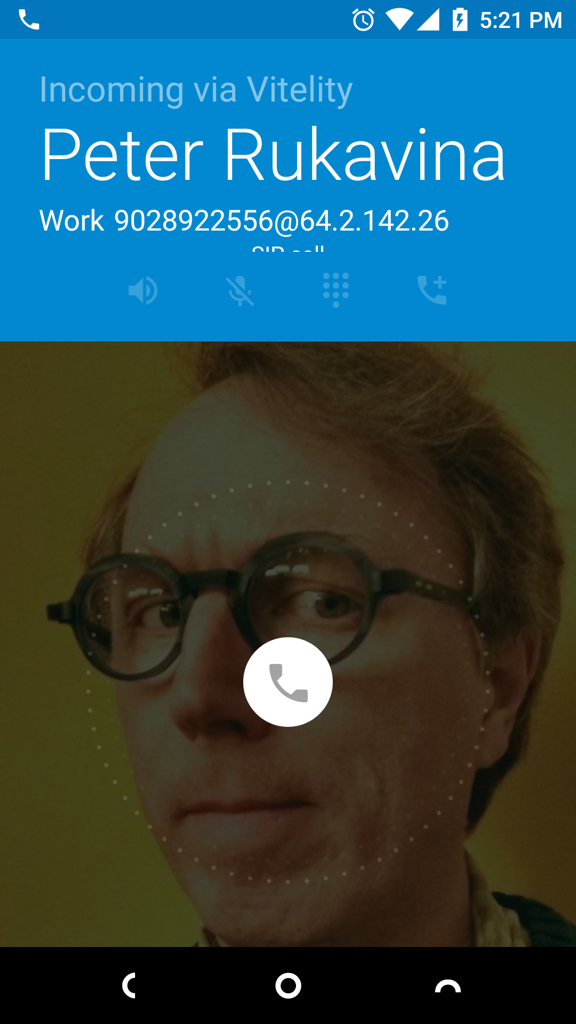
 I am
I am
Add new comment