Here are some screen shots of more neato walking webserver fun.
First, here’s a directory on my Nokia N70’s memory card mounted, via WebDAV, as a drive on my iBook:
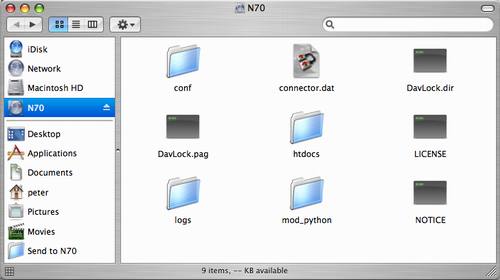
Next, a screen shot of Safari on the iBook browsing the Apache webserver on the N70 showing the folder where photos I take with the phone’s camera are stored:
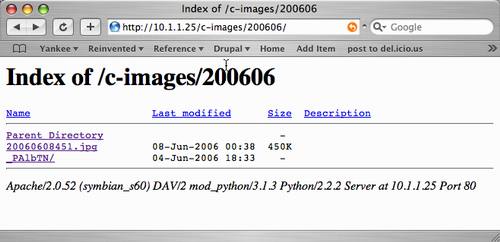
Here’s another Safari screen shot showing the SMS inbox on the phone:
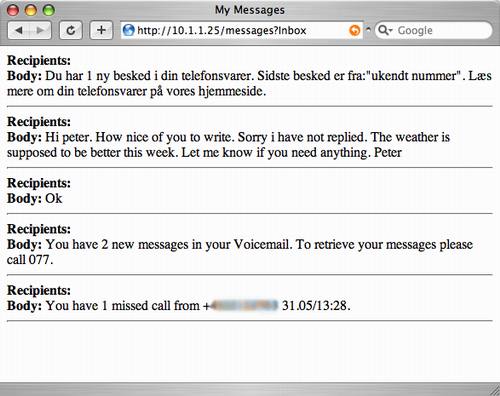
And finally two screen shots, one from Safari the other from Opera running on the phone itself, both showing the “home” page from the webserver running on the phone:
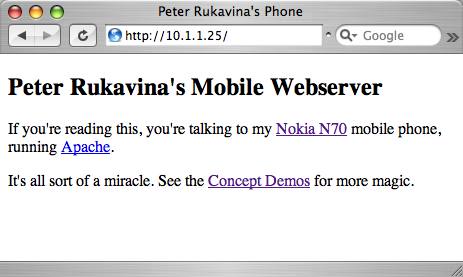
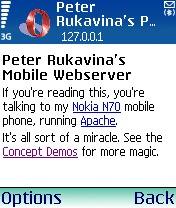
Please note that if you want to try this on your own N70, you’ll either need to have a data access plan with your mobile service provider, or you’ll have to hack together a reasonable Bluetooth-based facsimile using gnubox (which lets the phone inherit Internet from a parent Windows, Mac or Linux box).
 I am
I am
Comments
cool, how did you configure
cool, how did you configure Raccoon to do the WebDav thing?
Not sure how to do this!
Racoon comes pre-configured
Racoon comes pre-configured for WebDAV. The only additional step you need to take is to modify the /apache/conf/users file on the device — just add an entry in the form username:password. The easiest way to get the file modified (at least in my world) is to use FExplorer to browse to it, send it via Bluetooth to a host PC for edit, then send it back by Bluetooth and put it back in place.
Once you’ve added a user, you just browse to http://phone.address/edit (where “phone.address” is either your proxy address, or the IP address of your phone if you’re local to it) with a WebDAV client (like the Finder in OS X), enter the username and password information you saved in the ‘users’ file, and you should be good.
To add or modify the WebDAV shares, just edit /apache/conf/httpd.conf — it’s pretty self-documenting.
great!very helpful thanks, no
great!very helpful thanks, no need to send to a host PC for edit
just use terminal.app as console as documented here:
http://www.eriksmartt.com/blog…
Add new comment