I’ve been a “pay as you go” customer of Rogers for a number of years; I use my own devices, don’t actually use my “phone” as phone very much, and I’m uncomfortable with the notion of being locked into a long-term contract.
Generally this works very well; the one place it breaks down is with data, where Rogers has always billed an exorbitant 5 cents/KB data rate. This means that simple things like checking my email can easily cost me $10. Suffice to say, I almost never use my phone on Rogers’ data network.
Which I why I looked forward with much anticipation to the announcement a few months ago that Rogers would be switching to an “all you can eat” daily method for data billing.
Sure enough, I looked at their website this morning and, hidden in tiny type down at the bottom of the “Mobile Browsing” (big red arrow mine) section I found the text “Effective November 23, 2009 the pay-per-use rate for mobile browsing will be $1/day (24 hrs) for unlimited browsing”:

Just to be sure that this “unlimited browsing” was actually that, and not a hobbled “unlimited browsing of Yahoo Internet Life”-style browsing, I waded through the long Rogers customer support telephone tree until I got to talk to a real person.
I explained that I was using an unlocked Nokia N95, and that I wanted to ensure that the rate for any data usage – checking email, browsing the web, using SSH, whatever – was $1/day, unlimited.
They told me that because I was using a “smart phone,” this isn’t, in fact, the case, and that if my device was detected by their network as a “smart phone” I would be billed at $2.99/day for up to 20MB of data usage.
Setting aside the inane distinctions of “smart” vs. “dumb” phones, I decided that $2.99/day was better than 5 cents/KB and launched a little test.
I fired up my browser, selected the “Rogers Internet” access point, and used some data: checked my email, browsed the web, launched Google Maps. I then logged in to Rogers’ billing page to verify that I’d been billed $2.99. I had not:

Instead of the promised $2.99, I was billed $5.00 for 100KB of data use. Or the ye olde 5 cents/KB.
Another call, another representative.
“When you were asked to agree to the $1.00/day ‘day pass’ charge, did you agree?” she asked me.
I told here I’d never seen a request to agree to a day pass: I just connected to the web and started browsing. This confused her, but she admitted that they “just been trained” in this new system.
A little more research and the answer emerged: apparently Rogers considers me to have a “grey market” phone, and so my rate for “unlimited on-device mobile browsing” isn’t $1/day, isn’t $2.99/day but is, rather, $4.99/day. It’s not clear whether this includes a 20MB cap or not.
The reason I was billed for “100KB of usage,” apparently, is that the kludge they use for the new “unlimited” method for billing is to use the old 5 cents/KB system with a made-up amount of data usage.
Now in a pinch $4.99/day is still better than 5 cents/KB.
But Rogers makes has no information at all about the various “tiers” of their new prepaid billing model.
Add that to their artificial classification of my phone as “grey market” because I didn’t buy it from them, and their attempt to manage the Internet on their own terms by classifying phones that aren’t locked down with hobbled pseudo-Internet applications as “smart phones” and billing more for them, and Rogers hasn’t done a lot to win my business today.
I’d consider switching to Telus or Bell now that they have a network that I can use my GSM phone on, but after spending some time looking for the equivalent information about their data plans on their websites, I’m not convinced they had a substantially better conception of the universe than Rogers does. Witness this online chat with a Bell.ca salesperson (initiated by them in a pop-up window when I went to browse their pre-paid rates page):

Bell didn’t exactly swoop in with a customer service save here. Add that to the fact that the information I was given here contradicts information I was given over the phone a few weeks ago (where I was told that I can just buy a pre-paid SIM from Bell), and I’m thinking I’ll stay with the devil I know.
- Café So-Ban, in the food court of the Charlottetown Mall, seems to be under new management; the food is still good, though, and they seem to have expanded the menu. Don’t let the “food court” location put you off: they make their food fresh to order, and Café So-Ban has absolutely nothing in common with big-city MSG-laden Asian food court glop. I especially recommend their dumplings, their sushi, and their shrimp teriyaki. They’re open from 11:30 a.m. to 7:30 p.m. daily.
- There’s a kind of “to go” sandwich in the cooler at Leonhard’s Bakery and Café on University Avenue: focaccia with feta cheese. I had it for the first time today, and it’s very good; the focaccia is pleasantly un-cardboard-like.
- I’m always surprised by how many people don’t know about Monsoon, the sushi place on University Avenue across from the Atlantic Technology Centre, despite the fact that they’ve been open for many years now. They’re open only for lunch, but you can eat in or take out a nice array of made-to-order sushi, with options running the gamut from vegetable-only things like carrot rolls to full-on BBQ eel rolls. They make a very nice miso soup too. And Ruth, behind the counter, is the nicest person you’ll ever buy sushi from.
There is a man I know only from his slipper-selling-stand at the Charlottetown Farmer’s Market. I don’t know his name, or what he does other than make very nice slippers, and so in my heard I think of him as Mr. Tumnus, only because he bears a passing resemblance to, well, Mr. Tumnus.
Yesterday afternoon Oliver and I dropped by the Confederation Centre Art Gallery to see the new shows and, while we browsing the Walter Tandy Murch exhibition, Mr. Tumnus suddenly appeared, as if by magic, and started to play hauntingly beautiful music on the grand piano.
That this music was exactly the same kind of music you’d think Mr. Tumnus himself would play our local slipper-making Mr. Tumnus did nothing to dispell his unearthy reputation.
I surreptitiously grabbed a snippet of the piano playing on my phone; it doesn’t really do justice to the experience, but it will give you a taste.
On Tuesday, a few hours after the Amazon Kindle went on sale in Canada, I placed my order. Forty-eight hours later it arrived at my house; if nothing else this is a testament to Amazon’s stunning logistics savvy.
Why a Kindle?
Well, I’ve discovered in the past month or two that I actually like reading digital books.
Blame Anne of Green Gables.
I downloaded the Project Gutenberg version of Anne a while back and loaded it up in Stanza, the ebook reader I have installed on my iPod Touch. And every night for a couple of weeks I read Oliver another chapter before he went to bed.
The iPod Touch screen is tiny, and I don’t like having to touch the screen to turn pages, but otherwise this worked much better than I thought it would. And when we tired of Anne – you can only read so much “maples are such sociable trees” before you need a break – we moved on to Cory Doctorow’s Little Brother a novel perhaps a little on the bleeding edge for Oliver, what with all the phracking and terrorism, but a novel that seemed to hold his interest nonetheless.
For Little Brother we experimented both with Stanza on the iPod Touch and with an ebook reader application for Oliver’s XO laptop. This proved to be a step up from the iPod, with a much easier to read screen that’s large enough to fit a book-page-like amount of text. Unfortunately the poor battery life of the XO meant that we often found ourselves at bedtime with a dead laptop and had to revert to the iPod or, dare I say, an old-school printed book.
So, I like digital books, and Amazon is arguably the leader, with the Kindle and its integration with everything Amazon.com, in experimenting with this new way of delivering words, so I really didn’t consider anything else. The $259 price tag was low enough that I didn’t have to think too hard before clicking “Buy.”
So I’ve now been a Kindle user for about 12 hours. Here’s what I think so far:
- The screen is very readable. Jeff Bezos talks about the design goal of wanting the Kindle to recede into the background so that the reading experience feels like, well, reading. It works.
- I love that when you power off the Kindle it displays a random image of a well-known author on its screen (a screen that, because it uses “e-ink,” can retain images without using power).
- I’ve spent more on books, even at the discounted prices that Amazon sells Kindle books for, in the last 12 hours than I have in the last 2 months. I suppose that’s part of the point for Amazon.
- The ability to subscribe to newspapers like the Globe and Mail was an attractive proposition; the reality is less so, as rather than anything remotely newspaper-like, the experience of reading a newspaper on a Kindle is more like reading a very, very long RSS feed. There are no images, the type is all the same size, and stories that would be graphically related on a newspaper page just flow along after each other in a disjointed fashion.
- The “experimental” PDF file convert-and-read feature is similarly disappointing. Like a web browser, the Kindle is at its heart a text flowing machine, and so its PDF converting engine essentially does a pdftotext on the PDF to create something the Kindle can handle. This is fine in the original PDF was well-formatted and primarily made of text, but take something like the PEI Climate Change Strategy and you end up with confusing morass of text that’s not particularly readable.
- The ability of the Kindle to receive documents by email, convert them, and wirelessly sync them to the Kindle has been removed for Canadian Kindles; the same functionality minus the wireless sync is still in place – you just drag and drop documents onto the device via USB – but the absence of this capability makes things like Instapaper support less magic-seeming (kudos to Instapaper for the new features that support manual syncing, features that are only slightly less magical).
- I had no idea I would use the ability to “clip” text for later reference, but I’ve done it a half-dozen times now, and it turns out to be a very nice feature, especially the fact that the Kindle jumps an ASCII text version of your clippings on the device, complete with attribution.
- The text-to-speech feature works surprisingly well. But I wish that I could use it to read aloud a single word or sentence: that would be a big help for Oliver when he gets stuck on a word. Here’s what it sounds like when the Kindle is reading this blog post (I sent the post to Instapaper, synced the resulting .mobi file to the Kindle, and then recorded the Kindle reading it).
- The entire New Oxford American Dictionary is built-in to the Kindle, and you can use it both while reading to highlight and define words, but also as a searchable/browseable dictionary in its own right. That’s neat.
- There are two page-flipping “next page” buttons on the Kindle, one on each side. They’re at the right height and are big enough that using them feels comfortable. It’s confusing that there’s only a “previous page” button on the left-hand side though.
- The joystick used for navigation feels stiff and is not at all pleasant to operate. I get the “make it flush enough so that it’s almost like it isn’t there” design choice, but they made it too tiny to use comfortably.
That text-clipping feature? Here are two examples where I found it useful:
The more you learned during the day, the more you need to sleep that night. (NurtureShock: New Thinking About Children, Po Bronson and Ashley Merryman - Highlight Loc. 489-90)
Conservative MP Cheryl Gallant said talk of abuse of detainees is hurting public support for the Afghan military mission. (The Globe and Mail - Highlight Loc. 81-82)
It will take a while longer to see whether the Kindle is a keeper: I’ve got a few books stacked up to read now, but I’m unsure as to how I’ll keep new books in my queue (I may have to start reading the Globe and Mail books section). More to come once I’ve had a few weeks to really take it for a ride.
The Small Fancy describes itself like this:
We are 2 friends living on opposite Canadian coasts who keep in touch with a weekly comic, sketch, doodle, or whatever we fancy. Lori Joy Smith lives in Charlottetown. Mia Hansen lives in Vancouver.
When the world of “the App Store is evil” blogging gets you down, I highly recommend you visit. It may be one of the greatest things ever.
Every time I visit Province House I find something new. This time it was the skylights, which I’d never noticed before. They run all the way from the second floor up to the third floor and the roof:

Unless you’ve opted out of popular culture altogether, you’ve undoubtedly been exposed to the marketing efforts of Rosetta Stone, a computer-based language learning system. Rosetta Stone isn’t cheap – it costs over $500 for all three levels of Chinese, for example – so unless you’ve got cash to burn, or are unusually in need of language learning, it’s likely not something you’re going to pick up for your home computer.
Fortunately you now have another option: the open-minded folks at the University of PEI have opened their fancy new Mac-based language lab to regular everyday Islanders for free when it’s not being used otherwise.
To start, just go to the circulation desk in the Robertson Library and ask them to set up a free Rosetta Stone account for you; they’ll ask you which language you want to study, and you’re free to select as many as you like (we choose Japanese, Mandarin Chinese and Latin American Spanish). They’ll give you a username and a password, and you’ll need these to sign in to Rosetta Stone.
Next, just find a time when the language lab is free; unfortunately there isn’t a place on the web for this information yet, so you have to contact the library to find out. You can walk right into the language lab without a need to sign up or check in: it’s at the end of the hallway where the catalog terminals are located and through a metal door with a “language lab” sign on the door.
Once inside you just pick a free computer, sign into the computer itself with the computer’s own username and password that are on a sticky note on the screen, and then start the Rosetta Stone application (it’s the weirdly-shaped blue icon on the dock on the bottom of the screen) and sign in with the username and password you got at the circulation desk.
From there, just follow the instructions.
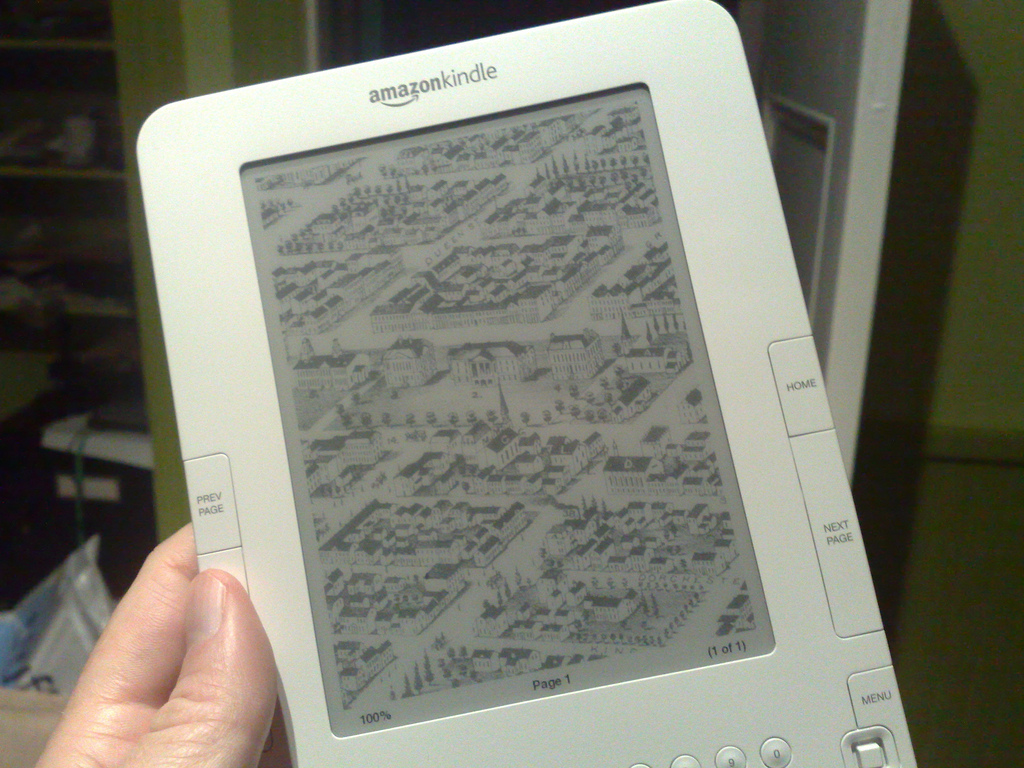
 I am
I am